How this work (step by step tutorial)?
Templates
FREE TEMPLATES:
1. Go to Mini templates category
2. Choose template
3. Fill data required data and add changes in others fields if you want.
4. Click “Get personalized template code”, next click “Copy code to clipboard”, next go to your ebay, go to create new listing page, go to editor click HTML tab. And Paste your code.
PREMIUM / SIMPLE TEMPLATES:
1. Go to choose template page. Choose template what you want
2. Now you need access to generate your template. You can get a free trial, choose one of a plan here (you can cancel any time, so no need pay). Get free access to all templates here.
3. After choosing a plan and creating an account go back to your chosen template.
2. Now you don’t see a popup, you can fill the required data in the form and edit other data if you want. You can check how your template looks, click button “check personalized live demo”. If all looks good click “Get personalized template code”.
3. Click “show template code”. Copy code and paste to eBay editor in HTML tab. Paste code to ebay editor in HTML tab. Tutorial below.

Mini templates you can use unlimited. Other templates (premium and simple) you can use depends of your plan – check here plans. Templates license you can find here.
Yes, templates are fully compatible with eBay rules. No active content and only https links. If eBay changes something in your policy template will be updated too and you can download your new updated template for free from your herolister account. That’s why we recommended creating an account in herolister. You can do this in the checkout or in the register page. With account also you can save template draft to faster create another template.
Yes, you can use it for any software accepting HTML templates (like Auctiva, CrazyLister, Inkfrog, Turbo Lister, I-ways, Frooition and others).
Check your software provider accepts HTML templates.
Next, probably it’s needed to add variables to our template.
You can do this in a generator for example in the description add [DESCRIPTION] or something similar depends on your software requirements.
You must add these variables where you want.
Also, you can add variables in generated code, but this will be required to knowledge about HTML.
If you don’t know HTML, please find a developer to do this for you (for example on fiverr.com), we not provide services like that.
To templates work well you must have a subscription on our site.
License to use these templates required to pay for the subscription
We give you premium special prepared for ebay image hosting for any plan. Ebay requires photos with the https link. When you personalize your template you have the option of upload logo and product pictures and other images to our server. Personalizing the template is easier and your photo always displays quickly to the buyers so you do not lose sales.
If you want, you can paste your url into the photo. On the above possibility of uploading a photo you will see a description with a link “here” if you click this you will see additional fields where you will be able to paste your links to photos. We do not recommend using this option because free hosting photos often remove your photos without notifying you about what you do not even know you are losing buyers because pictures in your listing not showing. Also they are slowly and if don’t have https your template not will work good on ebay.
If you want to add cross-selling and your product does not list on ebay yet. You must first list product listing on ebay with all data end basic description for the product (or example text). Now you have an id for this product. Later you must revise listing to add a good template.
Personalized live demo you can see this button on personalization page. Show you how exactly your template will be look on ebay depends of data which you add on a form. Remember you don’t need to add all data in form if you don’t want some text / sections of template. Only delete data from this field in a form.
Default demo show you example of generating this template.
Mini templates you can generate for FREE lifetime. For others (premium and simple) you need to choose one of the packages here. For all packages you have a free trial, cancel in one click, you don’t need to pay anything. Also, 100% refund guarantee if your templates investment cost does not return in 3 months.
In some templates, you can add all categories in which you selling products. To get category link, Go to ebay, click on your user id (user name), click “Items for sale” and right mouse button on category in sidebar then click “Copy link address”. Next paste this link to field category link. Name of category you can add different than on eBay.
1. Make sure you have copied and pasted to eBay HTML tab exact code without changes. The best is to use “Copy to clipboard” button.
2. Try to use a different browser to paste the code. Sometimes some browsers can change spaces in code, and then your code can look wrongly.
2. Check your create listing page looks the same like on herolister animaton after you click button “Copy to clipboard”. It happens on some accounts that eBay shows the old page for creating the listing. After click “Copy to clipboard”, herolister shows you an animation where paste code. If you create a listing page on Ebay not look the same, probably you have an old view of this page. You need to change to eBay new view. If on your eBay page next to the description you see button/link “Show standard editor” please click this, and you will see a normal new view eBay creates a listing page, and now should all work.
3. Read our entire FAQ, there will probably be an answer to your problem.
4. If still not working contact us, we everything check and help you. Feel free to contact 🙂
If you want a more personalized template than is possible by generator you need to find a web developer to do changes for you.
We do not provide customize service.
But remember, if web developer do changes in template code for you.
Every time you generate a new template for a new product in herolister, you will need to do the same changes in code what do your web develeper, so it’s not recommended changes in code.
If you have this error “Wait a second. Data is loading. Click again when text color in button will be white. Check also you fill required input fields email and user id.”
And you’re filled email and user id field.
You probably use the browser comeback button, and your browser automatically fills this field.
Please refresh your site and use only buttons on the page to generate the template all will be good (don’t click the back button on the browser).
If you have any other problem please contact with us.
Some browsers automatically added the latest data you entered to the different form fields.
This can be any field even an image field (duplicated images).
If you experience this problem, you need to disable the automatic form completion in your browser or use a different browser to use our system.
Chrome browser do this often, so we recommended use a different browser.
Or you can simply disable autofill, here you have instruction for any browser:
https://support.iclasspro.com/hc/en-us/articles/218569268-How-Do-I-Disable-or-Clear-AutoFill-AutoComplete-Information-
We have a size limit to uploading photos.
Because too big photos will slowly be loading on your ebay listing.
First way (recommend because is fast)
If you use Windows, we recommend installing PowerToys.
With PowerToys you can simply resize your photos by clicking the right mouse button on your photo and clicking resize.

Also, if you want to compress your photos without losing quality we recommend go to https://tinypng.com/ and compress (after this your photos also will less weigh).
Second way (good but slower)
An alternative way to resize is to go to http://www.simpleimageresizer.com/ and resize.
Next if you want you can go to https://tinypng.com/ and compress.
Third way (not recommend)
You can also upload photos to https://imgbb.com/ and paste the photo URL to the template in herolister
*but remember using free hosting image is not a good idea because your photos can disappear and you will not be informed about it

Fourth way (also good)
Also, you can use ebay hosting.
In 7:25 min you can see how to get a link to your eBay image:
So first you must add a listing with no template and upload photos to eBay, next you need to add these links to in template generate form and revise your listing by adding template code.
The best idea if you do photos by phone on camera please not set maximum resolution for example 4k (it’s not needed, the picture will be showing good), please use smaller resolution and quality.
Go to and go to logos -> freebies.
Pick one free logo and adapt it to your requirements.
Download and upload to herolister.
If the logo has the wrong resolution it’s too big to check here how to resize it.
There is no option to automatically update all your listings if you do not use different software which is to create eBay listings automatically (outside eBay).
But, our system is very fast to create new listings because you can save drafts, to create a new listing you only copy to our software your actual description, add photos and add the title of the product.
Generate the code and edit you’re actually listing on eBay adding our template code.

For more info on how to create templates watch our main tutorial on the homepage or there on FAQ page.
If you want to know how to adapt our templates for your software please read this.
If you have too big spaces around your photos in the template you should resize your photo to smaller or do the same resolution for all photos in the gallery.
For example too big logo (you should do logo smaller):
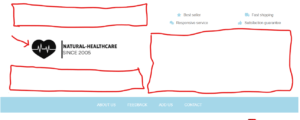
For example different photo resolutions in gallery (you should do all photos the same resolution):

How to resize your photos?
Ebay allows customizing short Item Description on mobile.

By default, in our all templates, this is the text from the Description Section.
Example in TU05:

Ebay get automatically 800 first characters from text in this section.
Remember, each new line is like 50 characters.
More info you can find on Ebay site:
https://pages.ebay.com/sell/itemdescription/customizeyoursummary.html
How to move to ebay get text from different pleace?
To do this, after you generate code in herolister you need to move the selected code to a different place.
Remember when pasting this code do not leave any space between characters

You can add this in tempalte description section by pasting code below to generated template code:
ADD_HERE_YOUR_LINK_TO_TEMPLATE – here you must paste your link to photo, you will need photo hosting or you can use ebay photo hosting after publish listing copy ebay hosting photo url.
This code add responsive photo in section where you paste in our template.
Load More
Subscription
No, you don’t need to have to pay any monthly fee for using a free mini template.
You only pay a small fee if you want to use simple or premium templates.
But with these templates, your sales explode.
In this monthly package, you have also premium eBay image hosting.
Also, you will get all update/improvement css code automatically in the template without doing anything on your listing.
Example results on our client on Ebay:
Your uploaded product images will gone and your generated template lose the design.
You will have only text on your templates.
We hope our tested templates explode your sales, so you can earn much more than now, and you have success on eBay so you don’t need to delete your subscription this will be only a small fee.
If you use mini templates this will work all time without a subscription.
If you set up a subscription system trying 3 times to get money.
If the money is not charged, the subscription will be automatically canceled, and you will not be able to use our service.
If you set up subscription payment correctly and there is a problem with your payment you can wait for a system trying to get money.
If you don’t want to wait for the system next time to get the money, you can cancel the subscription.
Please log in to your account and go to my account -> subscriptions next cancel your subscription.
Next, go and set up a new subscription (click in pricing and buy again).
The best is to try a different payment card or Paypal, but you can try the same.
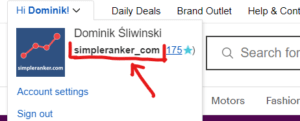
Go to the “Pricing” link on the footer and choose the best option for you.
After accepting a new subscription with new options (active listing and max eBay accounts) your actual subscription will be switched.
If you use the pay by card (with stripe) you can also use the button upgrade or downgrade subscription in my account -> subscriptions.